Microsoft continues to strive to delight, surprise and shock its users. Just the other day, a colleague approached me with the following problem: he purchased and assembled a new PC based on the new Intel Core i3 7100 processor. The Windows 7 image was successfully installed on the assembled computer. But after some time, after Windows 7 downloaded and installed all updates via Windows Update, the system stopped receiving new updates with the following error:
Unsupported hardware
Your PC uses a processor that is designed for the latest version of Windows. Because the processor is not supported together with the Windows version that you are currently using, your system will miss important security updates.
Not supported hardware
Your processor does not support this version of Windows and you will not be able to receive updates.
When trying to search for an update through Windows Update, the following error appears:
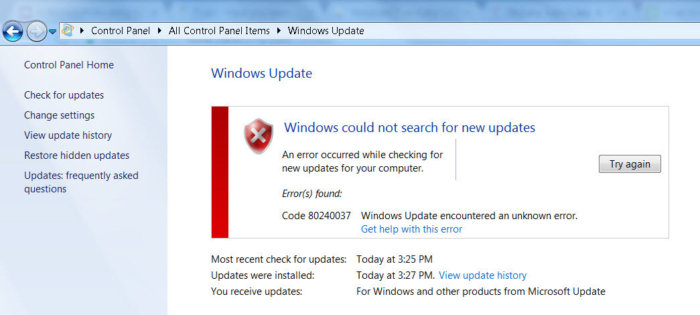 The fact is, Microsoft announced last year that all owners of the latest processors should use only the latest version of the client platform - Windows 10. For older versions of Windows, restrictions will be created on the use of these processor models.
The fact is, Microsoft announced last year that all owners of the latest processors should use only the latest version of the client platform - Windows 10. For older versions of Windows, restrictions will be created on the use of these processor models.
The restrictions apply to the following processor generations:
- 7th - generation of processors IntelCore(microarchitecture Kaby Lake, production began in 2017, among them: i3, i5 and i7: 7100, 7300, 7320, 7400, 7500, 7600, 7700, 7100T, 7101E, 7101TE, 7300T, 7350K, 7400T, 7500T, 7600K, 7600T, 7640X, 7700K, 7700T, 7740X, G3930, G3930T, G3950, G4560, G4560T, G4600, G4600T, G4620.)
- Seventh generation of processors AMD(microarchitecture Bristol Ridge, production began in the 3rd quarter of 2016, among them: FX-9830P, FX-9800P, A12-9730P, A12-9700P, A10-9630P, A10-9600P,Pro A12-9800B, Pro A12-9830B, Pro A10-9730B , Pro A10-9700B, Pro A8-9630B, Pro A8-9600B, Pro A6-9500B.)
- Qualcomm 8996(mainly used for mobile devices)
In April 2017, MSFT released special patches for previous versions of the OS
- KB4012218– for Windows 7 SP1 and Windows Server 2008 R2
- KB4012219– for Windows 8.1 and Windows Server 2012 R2
The description of the patches states the appearance of functionality for determining the generation of the processor and supported hardware when searching for updates through Windows Update.
Enabled detection of processor generation and hardware support when PC tries to scan or download updates through Windows Update.
Accordingly, after installing these updates, the system begins to block the download of new updates (including for MS Office) and drivers on older versions of the OS with an error 80240037 , thereby forcing users to switch to Windows 10 / Windows Server 2016. Thus, all old systems with new hardware stop receiving security updates and become vulnerable. Looks like blackmail...
Of course, deleting these updates (wusa.exe /quiet /uninstall /kb:4012218 /promptrestart or wusa.exe /quiet /uninstall /kb:4012219 /promptrestart) and blocking their installation will temporarily help, but with a high degree of probability they will arrive in the next month in the Monthly Rollup update (as part of the new concept of the cumulative model of cumulative updates).
UPD:
When trying to install updates on Windows 7, an error may appear: Your computer is equipped with a processor designed for the latest version of Windows. If you want to continue receiving updates, you must uninstall the following updates on the command line:
- wusa /uninstall /kb:4015550
- wusa /uninstall /kb:4019217
- wusa /uninstall /kb:4019264
On the forums they write that update 4012218 is responsible for this error. But I didn’t have it. And deleting number 4019264 helped.
If you found any other updates that lead to the problems described, please let us know in the comments.
UPD:
In some cases, Windows stops updating and when you try to install updates, it even gives you various installation errors manually. When I try to uninstall the above updates, it says that there are no errors.
In this case
This can be treated with a body file that patches the CPU check: https://github.com/zeffy/kb4012218-19
Since MS Update files are patched, this patcher will have to be run after each cumulative update (since at a minimum the checksums are checked, and sometimes the files themselves are updated).
UPD2: Wufuc – Windows Update recovery patch
There is an unofficial workaround to clear the “Hardware is not supported” message and restore the ability to receive and install security updates on Windows 7 and 8.1 computers with Intel Kaby Lake, AMD Ryzen, and other unsupported CPUs.

There is a version of Wufuc for both x86 and x64 systems.
According to information from Zeffy, the function for detecting the processor type and blocking updates is in the library wuaueng.dll. Initially, the Wufuc patch replaced this file, but since... this solution is unstable against updating the file with the next Windows Update; in subsequent releases of Wufuc, the logic of the patch was changed.
Now the actual replacement of the wuaueng.dll file is not performed. The wufuc_setup_x64.msi installer registers a new scheduler job that starts wufuc when the computer boots. wufuc then injects itself into the service host process or wuauserv service and intercepts the call to the IsDeviceServiceable and IsCPUSupported functions, modifying the response returned.

Thus, the wufuc patch disables the “Hardware is not supported” message in Windows Update, and allows you to continue installing updates on Windows 7 and 8.1 systems.
- When buying a new computer with an Intel Kaby Lake processor, Qualcomm 8996 and AMD Bristol Ridge or newer, if you want to install the Windows 7,8,8.1 operating system, you will encounter a warning that will be shown when searching for updates:
- Not supported hardware
- Your PC uses a processor designed for the latest version of Windows. Because the processor is not supported with the version of Windows you are currently using, your system will miss out on important security updates.
- It is also possible that the update center will show an error due to which it is not possible to search for updates:
- Windows could not find new updates
- An error occurred while checking for updates for your computer.
- Errors found:
- Code 80240037 Windows Update encountered an unknown error.
- Thus, the only proven solution that Microsoft offers is to install the latest version of the Windows 10 operating system, which can be downloaded from the official website.
- Intel Atom Z530
- Intel Atom D525
- Intel Core i5-M 560
- Intel Core i5-4300M
- Intel Pentium B940
- Kaby Lake
- Ryzen
- Skylake
- Qualcomm 8996 (Snapdragon 820)
- AMD Bristol Ridge
- AMD FX-8350
- AMD Turion 64 Mobile Technology ML-34
- More than one article on this issue has been posted on the official Microsoft blog. We warned in advance about problems of incompatibility of, let's say, these processors and operating systems below 10. Translation of the article from the official Microsoft blog:
- Earlier this year, we shared information about Windows 10, bringing silicon innovation and how we're working with partners to achieve breakthroughs in performance, imaging, connectivity, power, graphics, and more as the Windows platform evolves with them. At that time, we shared our commitment to security, reliability and compatibility with our installed base.
- Enterprise customers are migrating to Windows 10 faster than any version of Windows. At the same time, we recognize that in some cases customers have multiple systems that require longer deployment times. We've listened to this feedback and today we're publishing an update to our support policy for 6th generation Intel Core (Skylake). * We have extended the support period from July 17, 2018 until the end of support dates for Windows 7 and Windows 8.1; And we will provide all the necessary security updates. This policy change primarily applies to our commercial customers who currently manage deployments running Windows 7 and Windows 8.1 and does not apply to customers running Windows 10.
- Windows 7 is in extended support today, and support will end for Windows 7 on January 14, 2020, and support for Windows 8.1 will end on January 10, 2023. 6th generation Intel Core devices for Windows 7 and Windows 8.1 will be supported by all applicable security updates until the end of support for Windows 7 and Windows 8.1. This change is made possible by a strong partnership with our OEM partners and Intel, who will conduct validation testing and security update updates for 6th generation Intel Core systems running Windows 7 and Windows 8.1 through the end of support dates. As reported earlier this year, Future silicon platforms, including Intel's 7th Gen Intel Core processor family (Kaby Lake) and AMD's 7th Gen processors (such as Bristol Ridge), will only be supported on Windows 10, and for All future silicon releases will require the latest version of Windows 10.
- This change is designed to help our customers purchase modern hardware with confidence while continuing to manage their migrations to Windows 10. There are currently more than 350 million devices on Windows 10 and more than 135 billion hours of usage since launch, with Windows 10 enterprise customers deploying to devices every day . We recommend that customers upgrade these 6th generation Intel Core systems to Windows 7 and Windows 8.1 as soon as possible so they can receive full support along with the great improvements that come from running modern hardware with modern software.
- More information on this topic can be found
- *Applies to Windows 7, Windows 8.1 and Windows Embedded 7, 8, 8.1.
- Official blog, in English.
- Of course, lovers of boring versions of Windows such as 7 have found a solution and at the moment it can be downloaded from Github from the user zeffy. I will provide all the links below at the end of the article, but for now a little about the script. If you download the script from the Zeffy main page on GitHub, then in the downloads you will find an archive, it will contain files that are not compiled, this is not what you need. Such an archive is suitable for those who want to see for themselves what is inside the installation file or add their own corrections and then compile it. To install the patch, you need to go to the page with releases, the author updates and supplements them, you can even see that the versions of the patch are changing. although to be honest, I didn’t constantly look at the code and didn’t observe it, but thank you very much that there is such a patch and let’s not talk about sad things. We go to the page with releases and select the release you need, for your system and bitness, let me remind you if anyone has forgotten the x32 and x64 bitness. After you download the release you need, run the file for execution, it will be downloaded alone if it is for Windows and has an msi installation file extension. The full name for x64-bit Windows will be “wufuc_setup_x64.msi” without quotes. Install using the usual method, like all programs in Windows, everything is simple. Yes, if you haven’t found the page with releases, you can get to it by clicking on the button at the end of the article “Download Wufuc from GitHub”
- There are two functions in a system file called wuaueng.Dll that are responsible for checking the processor: IsDeviceServiceable (voided) and IsCPUSupported (voided). IsDeviceServiceable calls IsCPUSupported, then reuses the result in iterative actions, checking for processor compatibility. The wufuc patch exploits this behavior by correcting the boolean values, Windows update thinks it has already checked the processor and the result is that your processor is supported by the system.
- During the installation process, a task is created in Windows that automatically launches the wufuc patch when the user logs in, then, depending on the Windows Update settings, wufuc will wait for updates.
- When updates arrive on your computer, the wufuc patch is injected into LoadLibraryExW via the Windows Api and automatically recruits IsDeviceServiceable() inside Wuaueng.dll
- Also RegQueryValueExW is needed to provide UpdatePack7R2 compatibility.
- The incompatibility message appears due to the installation of an update through Windows Update. Let's look at how to remove and what updates to remove.
- To remove the installed update, open a command prompt as an administrator. At the command line, type the following command:
- wusa /uninstall /kb:4015550
- Confirm Enter. Next, we delete another update with the same command:
- wusa /uninstall /KB:4012218
- Confirm Enter again.
- Next we do the same with: KB4022719, KB4015549, KB4038777, KB4041686, the same thing. We hide these updates from installation in the future.
- It is possible that the Diagnostics Tracking Service is installed and running on the system.
- Disable it by stopping it in advance and choosing to start manually or disabled. This service has been renamed and all options can be found in the telemetry article. I advise you to disable telemetry so that the sent data about your computer device is processed as little as possible and unnecessary updates are received as little as possible. But disabling does not help in all cases, and then only when the incompatibility is corrected and so that it does not arise again, we disable telemetry and perform other methods described in the article.
- Not all options may work, so I advise you to try each and settle on the one that works. Why don't all options work? Because they are different and perform different correction options. Of course, to prevent such errors from occurring, another option is to change the processor or operating system.
- Some services have been renamed, want to see updated data on disabling telemetry? Go to the full article by clicking on the link below:
- Below is a table of processor compatibility with Windows versions.
- Compatibility data for processors and server versions of Windows.
- With the help of these tables, you can select both the processor for the operating system and the OS for each OS.
- Since we're talking about Windows support. I suggest you visit the page where you can find out information about support for any of the products and find out when updates are received.
Which processors are incompatible?
Official Microsoft blog.
Methods for correcting incompatibility.
Installing a patch to correct incompatibility:
How does this wufuc script from Zeffy work?
Update removal method:
Let's disable the Diagnostics Tracking Service:
Table of compatibility of processors with operating systems.
| Windows version | Intel processors | AMD processors | Qualcomm processors |
| Windows 7 and earlier versions (XP) | Intel Core i3,i5,i7-6xxx, Core m3,m5,m7-6xxx Xeon E3-xxxx v5 – 6th generation. |
--- | |
| Windows 8.1 | Intel Atom, Celeron, Pentium, similar series of processors. |
A-series Ax-8xxx, E-series Ex-8xxx, FX-870K – 6th generation. | --- |
| Windows 10 update 1507 | Intel Core i3,i5,i7-6xxx, Core m3,m5,m7-6xxx, Xeon E3-xxxx v5 – 6th generation. Intel Atom, Celeron, Pentium, similar series of processors. |
A-series Ax-8xxx, E-series Ex-8xxx, FX-870K – 6th generation. | --- |
| Windows 10 Enterprise LTSB 2015 |
Intel Core i3,i5,i7-6xxx, Core m3,m5,m7-6xxx, Xeon E3-xxxx v5 – 6th generation. Intel Atom, Celeron, Pentium, similar series. |
A-series Ax-8xxx, E-series Ex-8xxx, FX-870K – 6th generation. | --- |
| Windows 10 1511 | Intel Core i3,i5,i7-7xxx, Core m3-7xxx, Xeon E3-xxxx v6 – 7th generation. |
--- | |
| Windows 10 1607 | Intel Atom, Celeron, Pentium – current series |
A-series Ax-9xxx, E-series Ex-9xxx, FX-9xxx – 7th generation. | --- |
| Windows 10 Enterprise LTSB 2016 |
Intel Core i3,i5,i7,i9-7xxx, Core m3-7xxx, Xeon E3-xxxx v6 – 7th generation. Intel Atom, Celeron, Pentium – current series |
A-series Ax-9xxx, E-series Ex-9xxx, FX-9xxx – 7th generation. | --- |
| Windows 10 1703 | Intel Core i3,i5,i7,i9-7xxx, Core m3-7xxx, Xeon E3-xxxx v6 – 7th generation. 8th generation Intel Core i7-8xxxU; Intel Atom, Celeron, Pentium – current series |
A-series Ax-9xxx, E-series Ex-9xxx, FX-9xxx – 7th generation. AMD Ryzen 3,5,7 1xxx |
--- |
| Windows 10 1709 | Intel Core i3,i5,i7-8xxx – 8th generation inclusive. Intel Atom, Celeron, Pentium, current series. |
A-series Ax-9xxx, E-series Ex-9xxx, FX-9xxx – 7th generation. AMD Ryzen 3,5,7 1xxx |
Qualcomm Snapdragon 835 |
| Windows 10 Pro for Workstation 1709 |
Intel Core i3,i5,i7-8xxx – 8th generation. Intel Atom, Celeron, Pentium, current series |
A-series Ax-9xxx, E-series Ex-9xxx, FX-9xxx 7th generation. AMD Ryzen 3,5,7 1xxx; AMD Opteron; AMD Epyc 7xxxx. |
--- |
| Windows 10 1803 |
Intel Core i3/i5/i7/i9-8xxxK/U/H/G Intel 8th generation Intel Xeon E-21xx Intel Atom (J4xxx/J5xxx/N4xxx/N5xxx) Celeron and Pentium Processors |
7th generation AMD. AMD Athlon 2xx, AMD Ryzen 3/5/7 2xxx AMD Opteron AMD EPYC 7xxx |
Qualcomm Snapdragon 835, 850 |
| Windows 10 1809 |
Intel Core i3/i5/i7/i9-9xxxK 9th generation. Intel Xeon E-21xx Celeron, Pentium. |
A-Series Ax-9xxx, E-Series Ex-9xxx, FX-9xxx 7th generation AMD. AMD Athlon 2xx; AMD Ryzen 3/5/7 2xxx; AMD Opteron; AMD EPYC 7xxx |
Qualcomm Snapdragon 850 |
| Windows 10 Enterprise LTSC 1809 |
Intel Core i3/i5/i7/i9-9xxxK 9th generation. Intel Xeon E-21xx Intel Atom J4xxx/J5xxx/N4xxx/N5xxx Celeron, Pentium. |
A-Series Ax-9xxx, E-Series Ex-9xxx, FX-9xxx 7th generation AMD. AMD Athlon 2xx; AMD Ryzen 3/5/7 2xxx; AMD Opteron; AMD EPYC 7xxx. |
--- |
| Windows 10 1903 |
Intel Core i3/i5/i7/i9-9xxxK 9th generation. Intel Xeon E-21xx Intel Atom J4xxx/J5xxx/N4xxx/N5xxx Celeron, Pentium. |
A-Series Ax-9xxx, E-Series Ex-9xxx, FX-9xxx 7th generation AMD. AMD Athlon 2xx; AMD Ryzen 3/5/7 2xxx; AMD Opteron; AMD EPYC 7xxx. |
Qualcomm Snapdragon 850 |
Table of compatibility of processors with server operating systems.
Links mentioned in the article:
Go to the Microsoft website and find out what they say on this topic.
Download Windows 10 from the official Microsoft website
Github view the compatibility fix script.
Script from YA Disk not compiled
wufuc from GitHub
From the Author:
Since 2017, Microsoft has changed its support policy for older versions of the system, as a result of which a stub message “Incompatible hardware” began to be displayed on Windows 7. How to remove this notification and the reasons for its appearance is described in this article.
What is this message
Since the release of Windows 10, Microsoft has forcedly decided to update all users with Windows 7 and 8 to the latest version. At first these were harmless reminders in the tray that it would be desirable to update. Now, with the recent patch, the system cannot be shut down or restarted at all without installing updates.
These changes apply to licensed copies of the system. The company decided to make a “knight’s move” - at the software level, it built in a stub that reports incompatible equipment, namely the central processor.
Is it possible to fix
To get rid of this message and the corresponding system restrictions, there is only one legal way - to install/update to Windows 10. This is a mandatory condition for using the OS specified in the license agreement.
You can upgrade to an older CPU model, but users of the previous generation of Intel Core i5 and AMD FX processors have already begun to encounter the same problem, which speaks of Microsoft's determination.
The installation of drivers for video adapters based on Intel Core i7 graphics processors (Intel HD Graphics 610-650) is also blocked. Windows 7 SP1 sees it as a standard VGA graphics adapter.

If you try to install a driver for it, you will encounter an incompatibility message during installation.

conclusions
The “Incompatible Hardware” notice is a commercial move by Microsoft that forces users to use Windows 10. Updating the system is one of the clauses in the license agreement when using it and prohibits refusing them. The problem applies to new generation processors.
